Migrating from Sage 50 US to QuickBooks: A Comprehensive Guide
Switching accounting software can be a game-changer for your business, offering enhanced features, improved usability, or better integration with other tools. If you’re considering transitioning from Sage 50 US to QuickBooks, this guide will help you navigate the migration process smoothly and efficiently.
Why Migrate from Sage 50 US to QuickBooks?
Before diving into the migration process, it’s important to understand why you might want to switch from Sage 50 US to QuickBooks:
Enhanced User Experience: QuickBooks is known for its intuitive user interface and ease of use, which can improve productivity and reduce training time.
Integration Capabilities: QuickBooks offers robust integrations with a wide range of third-party applications, enhancing your business's ability to streamline operations.
Scalability: QuickBooks provides solutions suitable for businesses of all sizes, from small businesses to larger enterprises, with various plans and features.
Support and Community: QuickBooks has a large user base and extensive support resources, including tutorials, forums, and customer service.
Steps to Migrate from Sage 50 US to QuickBooks
Migrating data from Sage 50 US to QuickBooks involves several key steps to ensure a smooth transition:
1. Plan Your Migration
- Evaluate Your Needs: Determine which data and features are critical for your business and ensure QuickBooks can meet those needs.
- Choose the Right QuickBooks Version: QuickBooks offers different versions, such as QuickBooks Online, QuickBooks Desktop Pro, and QuickBooks Desktop Premier. Select the one that best fits your business requirements.
2. Prepare Your Sage 50 Data
- Backup Your Data: Before starting the migration, create a complete backup of your Sage 50 data. This step is crucial to prevent any loss of information.
- Clean Up Data: Review and clean up your Sage 50 data. Remove duplicate entries, correct errors, and ensure your data is accurate and up-to-date.
3. Export Data from Sage 50
- Export Files: Sage 50 allows you to export your financial data into formats such as Excel or CSV. You’ll need to export the following:
- Chart of Accounts
- Customers
- Vendors
- Transactions (Invoices, Bills, Payments, etc.)
- General Ledger Entries
4. Prepare for Import into QuickBooks
- Format Data for QuickBooks: Ensure that the exported data is formatted correctly for QuickBooks import. QuickBooks typically accepts data in CSV format, so you may need to adjust your files accordingly.
- Verify Data Structure: Make sure that the structure and categories of your data align with QuickBooks’ requirements. For example, QuickBooks may have different account types or categories than Sage 50.
5. Import Data into QuickBooks
- Use Import Tools: QuickBooks provides import tools to help with data migration. You can access these tools from the QuickBooks dashboard under the "File" or "Tools" menu.
- Follow the Import Wizard: QuickBooks includes an import wizard that guides you through the process. You’ll map your Sage 50 data fields to QuickBooks fields during this step.
- Check for Errors: After importing, review your data for any discrepancies or errors. QuickBooks will often provide error reports or prompts if something doesn’t match up.
6. Verify and Reconcile Data
- Reconcile Accounts: Perform a reconciliation of your accounts in QuickBooks to ensure that all balances and transactions match your original Sage 50 data.
- Review Financial Reports: Generate financial reports in QuickBooks to compare with your reports from Sage 50. This step helps ensure that your data has been accurately transferred.
7. Train Your Team
- Provide Training: Ensure your team is familiar with QuickBooks. Provide training resources or sessions to help them get comfortable with the new system.
- Utilize Support Resources: Take advantage of QuickBooks’ support resources, including tutorials, forums, and customer support, to assist with any issues that may arise.
Additional Tips for a Smooth Migration
- Consider Professional Help: If the migration process seems overwhelming, consider hiring a professional accountant or a data migration expert who specializes in QuickBooks.
- Test Before Finalizing: Run a few test transactions in QuickBooks to ensure everything is functioning as expected before fully transitioning to the new system.
Conclusion
Migrating from Sage 50 US to QuickBooks can enhance your accounting capabilities and improve your business’s efficiency. By following these steps and preparing thoroughly, you can ensure a smooth transition and make the most of your new QuickBooks system.

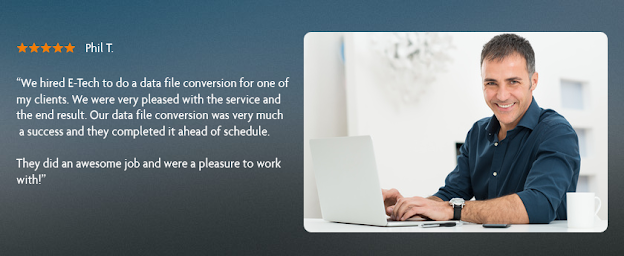



Comments
Post a Comment